Please create the in-app tutorial on the Amusement Park Swing and post it to your blog as Assignment 3B.
When saving the project, do NOT share to social media if you want an animated GIF, as shown in the tutorial video, as the background will be white. Instead, do the following:
Go to File -> Export -> Export Animated GIF
Make sure "Selective" is checked in order to get the best color reproduction (it is located under "GIF" and above "Transparency"), make sure "Transparency" is NOT checked, and that "Forever" is chosen in the "Looping" section.
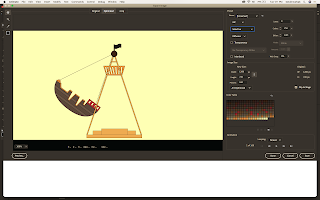

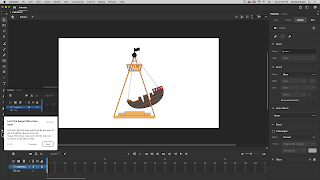













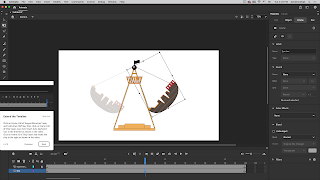











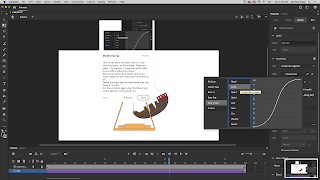








Comments
Post a Comment